Chapter 28
Adopting Haptic Touch
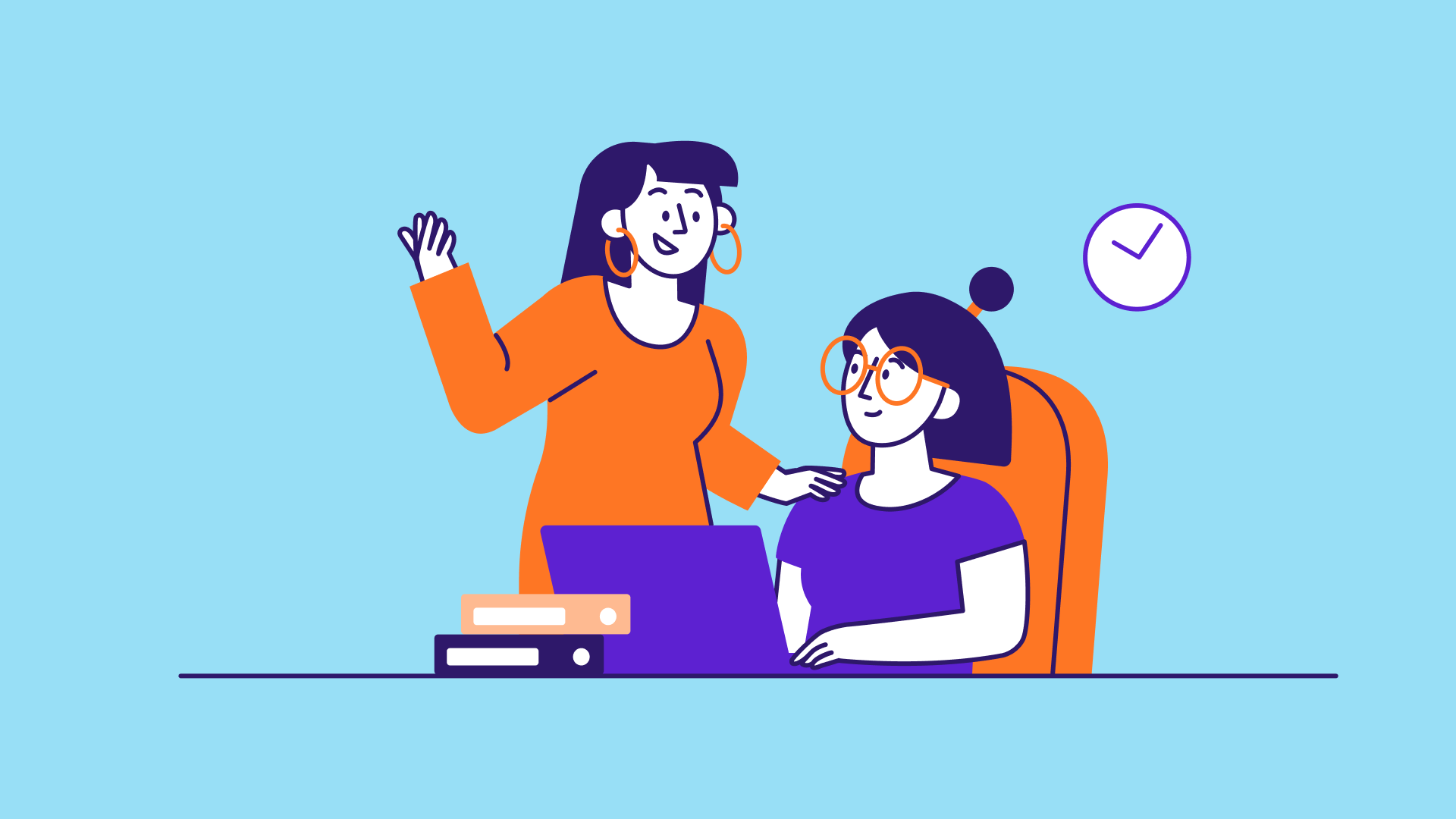
As your first app, the FoodPin app is already quite impressive. However, if you wish to enhance it further and incorporate some of the modern technologies offered by iOS devices, I have two additional chapters prepared for you.
Ever since the launch of the iPhone 6s and 6s Plus, Apple introduced us to an entirely innovative method of interacting with our phones known as 3D Touch. This feature adds a new dimension to the user interface and provides a unique user experience. With 3D Touch, the iPhone can not only detect your touch but also sense the amount of pressure you apply to the display.
Apple has been replacing 3D Touch with Haptic Touch on all iPhone models, starting from the iPhone 11, 11 Pro, and 11 Pro Max. Although Haptic Touch and 3D Touch have similarities, there are distinct differences between them. While 3D Touch relies on force touch, Haptic Touch is activated by a touch and hold gesture.
To access the full version of the book, please get the full copy here. You will also be able to access the full source code of the project.