Chapter 22
Displaying Web Content with WebView
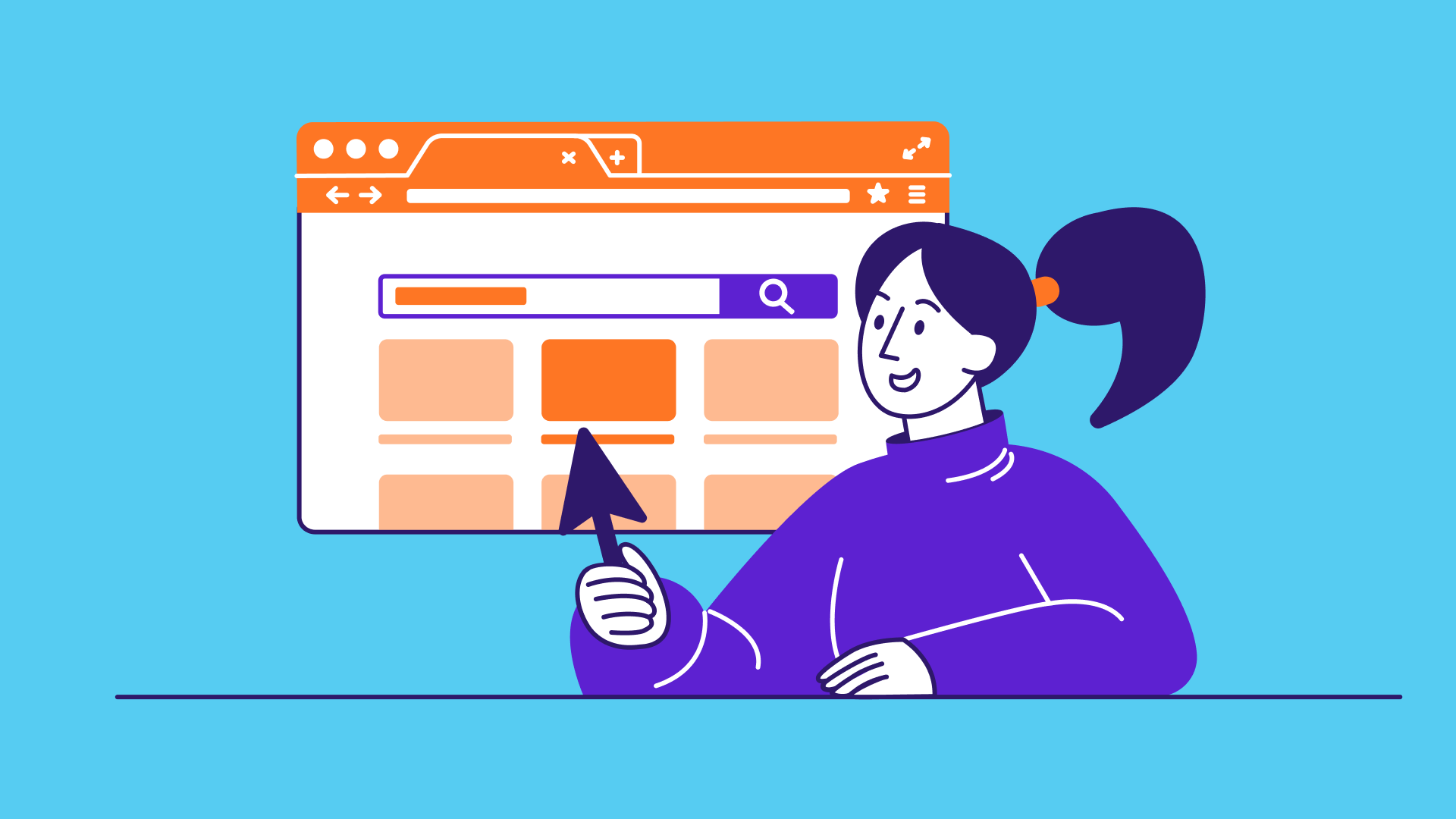
I've got a theory that if you give 100% all of the time, somehow things will work out in the end.
- Larry Bird
It is very common to have the need to display web content within your apps. Before this update, developers had to depend on UIKit, wrapping WKWebView or SFSafariViewController using UIViewRepresentable to embed a web view.
In iOS 26, SwiftUI finally introduces one of its most requested components: WebView, a native way to display web content directly within SwiftUI apps. With the addition of WebView, Apple now offers a seamless, fully native SwiftUI solution for integrating web browsing experiences into your apps.
To access the full version of the book, please get the full copy here. You will also be able to access the full source code of the project.